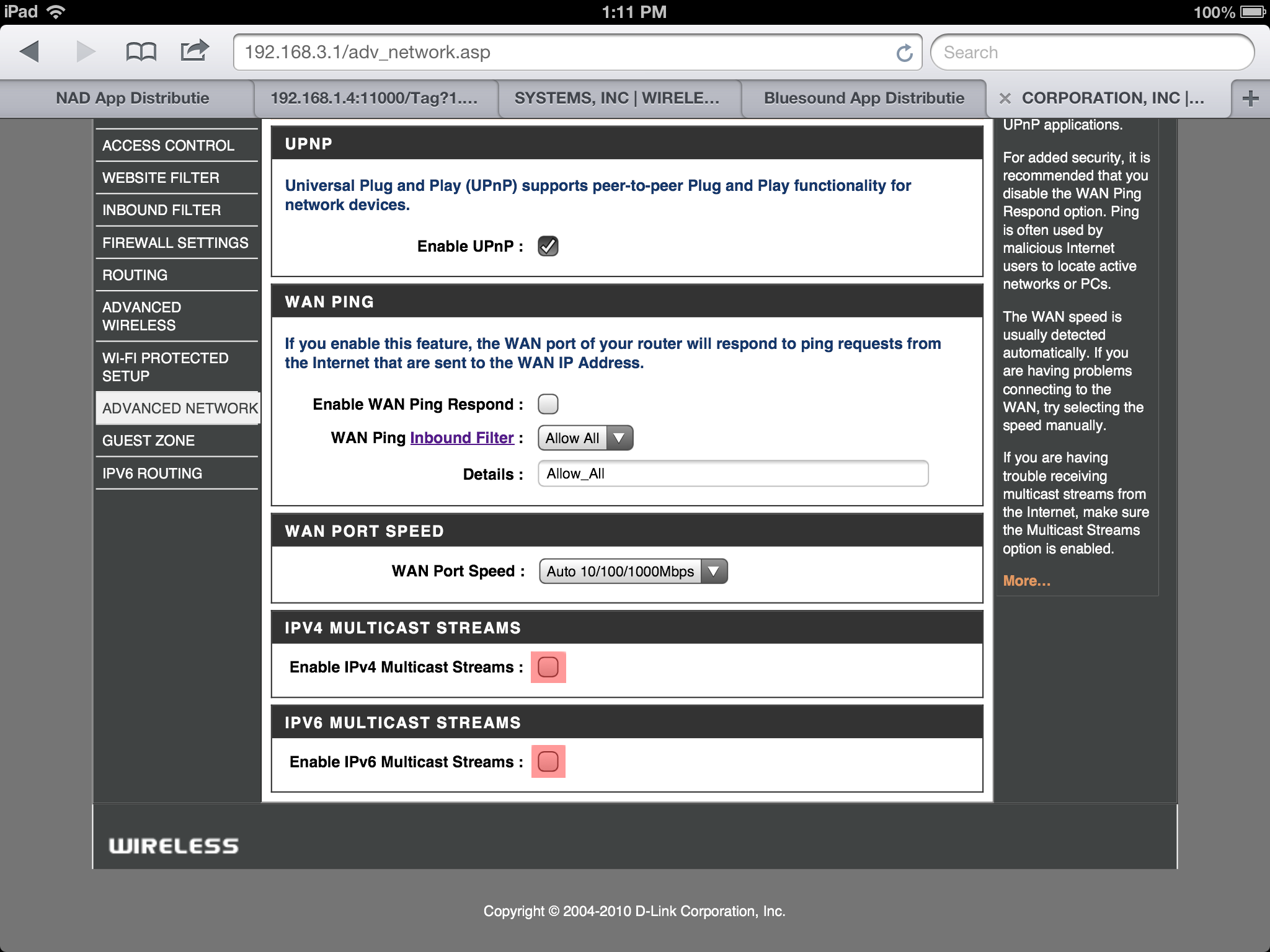This article lists the general settings recommended to be configured on D-Link routers to allow Bluesound Players to communicate. These recommendations are based on our test with the D-Link DIR-825 dual-band router. We also observed that these recommendations work with other D-Link router models, not just the DIR model.
Note: This article does not document the steps required to set up a network.
The following issues may occur when the D-Link router is not correctly configured:
- Wired Bluesound Players are missing, but the BluOS Controller app displays the wirelessly connected Players.
- Wirelessly connected Bluesound Players are missing, but the BluOS Controller app displays the wired Players.
- iOS devices exhibit an intermittent connection to the Players or when iPad and iPhone devices alternatively do not discover the Players. (but Android devices can communicate)
These issues stem from the setup of IPV4/IPV6 Multicast Streams that handle Multicast information from the internet. The Multicast information BluOS sends is Local to the router only. The IPV4/IPV6 setup prioritizes internet-based Multicasting and blocks local Multicasting.
Note: IPV4 & IPV6 Multicast streams are used only for advanced networking setups. You can revert the configuration if you notice any changes with other devices.
Configuration Procedure:
- Open a web browser and enter the router’s IP address (or Default Gateway IP address of any device connected to this router)
- Enter the router password.
- Select Advanced > ADVANCED NETWORK.
- Uncheck Enable IPv4 Multicast Streams and Enable IPv6 Multicast Streams.
- Restart your BluOS Controller app installed device and Bluesound Players.
Note: iOS device reflects the changes immediately, but Android devices require a reboot to apply the changes.