Creating and editing playlists in a Node2i/Mac/NAS environtment
AnsweredHi
I have a Node2I connected to my Mac Studio M2 and a Synology NAS. There are some 35K songs on the NAS... and all usual music business runs perfect.
BUT... wanting to test the usefulness of playlists (created in BluOS) left me with some strange problems, which seems a lot of users have had/have too..
The first step started out fine with naming the new list, next adding the first album went OK, and then the next 3 'relevant' albums gave the message no tracks available... still checking the albums for direct play all tracks were there, ofcourse. This happened on the Mac, but when I repeated the procedure on my iPad all 3 albums were added as expected.
After some more testing I wanted to remove items from the playlist!!! But there seems not to be an option for this!... WHY NOT??? it seems a bit funny that the only option is to delete whole playlist and then start over!
I use MacOS App. 4.2.1 and BluOS: 4.2.10, and MACOS Snoma 14.4.1
Kind regards
Palle Jensen
-
Official comment
Hi Palle
At the bottom of the Play Queue on your right, you should see an edit icon, which will enable the 3 dots context menu to delete a track. If this is not appearing or you are having issues, please reach out to our Support Crew at support@bluesound.com and they can help you out further.
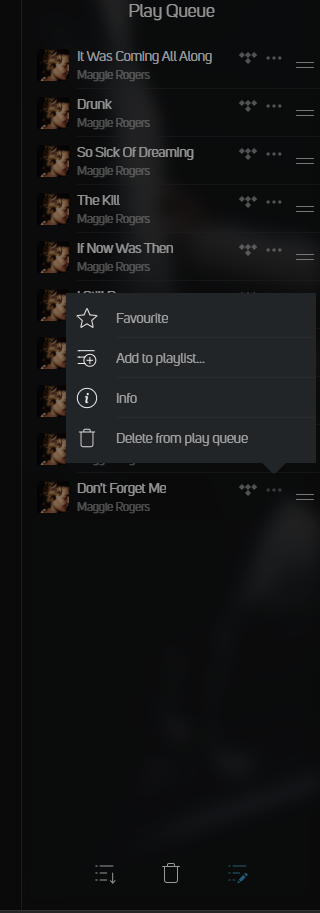
-
If I follow your suggestion I get same options, but it is not the "Play Queque", I am wanting to modify, but the actual "BluOS Playlist" here there are no option to delete from... shown.
When I change view to Library and select the option "Playlists" this result in a very short message: "No Content"...!!!
Something needs improvement
Kind regards
Palle Jensen
0 -
forgot the screenshot:
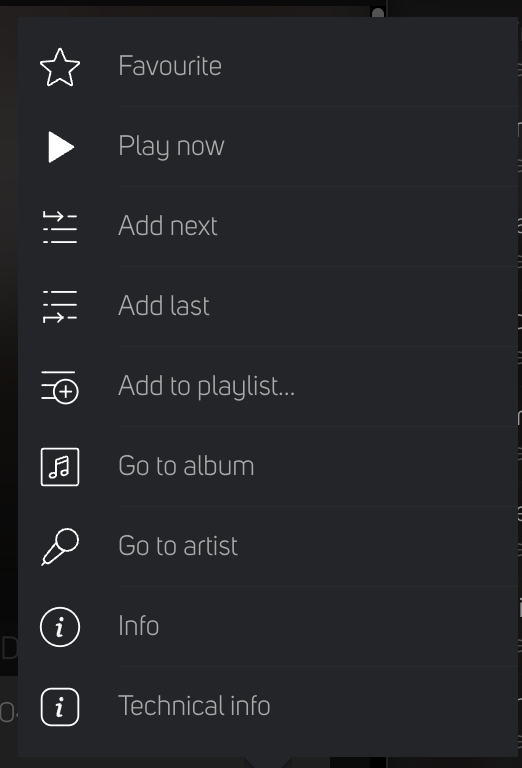 0
0 -
Hi Palle,
Please send us a support ticket using the BluOS app. In the BluOS app >> Help >> Send Support Request.
A member of our support team will reach out to you soon.
Thanks for #LivingHiFi0 -
OK Mark, I have just done that
Palle
0 -
Load your playlist to be edited in the playqueue.
Do the editing in the queue as shown by Tony.
Save the edited queue using the same (or another) name.
Result: your playlist has been edited.
0 -
@Palle Jensen
You are absolutely right!
I was looking to group certain releases having more CDs with different artwork into a single « album » to be played as a whole leaving the option to play them individually. I have therefore looked a bit deeper into the playlist issue.
So, you might like to hear about my findings which I will explain as I understood :
There are 2 different ways to create playlists:
1. by adding titles to playlists from BluOS (playlists appear in main menu)
2. by putting m3u in your root music directory (playlists appear in the library-playlist).
And as you, I can neither delete nor move the songs/albums in these playlists, so I would need to restart the creation of a playlist at the slightest error or change of mood - unworkable!I have therefore opted for the second solution and create my playlists externally with only a few tricks. Fortunately my NAS software creates m3u files as required by BluOS and lets me manage the lists. Once correctly created, I can add, delete and move tracks around as I wish.
Not all exported playlists from other music apps will work straight away, in particular the apple music app. Some apps do add commands unknown to BluOS, which leaves the files ignored by BluOS.
Apps do use a full path to the files or a relative path from where the app runs and which is not necessarily the path you would use in BluOS (i.e. I manage my music on NAS1, once all set I copy or sync to NAS2 and play BluOS from NAS2 - so at the same time, I have a backup).Well, my playlists are now stored under \NAS2\music\ as playlist1.M3U, playlist2.M3U, … and contain the following information (relative path):
#EXTM3U
/artist1/album/track1.ext
/artist1/album/track2.ext
/artist2/album/track1.ext
…That will allow me to use the playlists even if I change the computer or its name. The files, as you can see, are very simple text files, you only need to find a way to create them in a user-friendly way and eventually rename them to .m3u
M3U files will be imported upon reindexing and all changes in the files will be reflected to BluOS. The downturn is that the deletion of a playlist file needs a full rebuild to disappear. Thus, renaming a playlist will also leave the old version until the next full rebuild.
Hope this helps. Too bad, I need to switch apps … 😢
Adrien
P.S.: if you end up giving it a try (it took me a few hours of testing and understanding - now it’s a matter of seconds), keep in mind that your playlists must remain in your main music folder, or else the relative path becomes invalid.
0 -
Thanks Alan DW
Knowing this would have saved me hours 😃
0 -
You are very welcome, glad to be of help.
BTW, I also use m3u to make more resilient playlists but the inconvenience is that the maintenance is rather intensive. Each time I change or upgrade some track included in the m3u list, I need to check the metadata and reload/reindex the list in the streamer. This because the metadata tag helps me to select and order the tracks in the m3u.
0
Please sign in to leave a comment.



Comments
9 comments