Adding cover art to ripped CDs
AnsweredGreetings - I have a BlueSound Vault 2i.
When I rip CDs, on occasion, all the music tracks rip fine, but the cover art image fails to appear in the listing of CDs. The entry is there, but there is no cover art.
I heard the way to correct this is to obtain the proper image, ensure the image is less than 600k in size, rename the image file "Folder.jpg", and copy it to the directory containing the ripped tracks on the BlueSound Vault, then Re-index.
This does not seem to work - the cover art image is still blank on the listing of CDs. How do I correct this?
-
Official comment
It may be a simple matter of case sensitivity, i.e. use a lower case "f" for folder.jpg
I use cover.jpg for all mine and once indexed (or reindexed) all show up correctly as long as the size does not exceed Bluesound's required size. Mine are all 600x600 pixels or smaller.
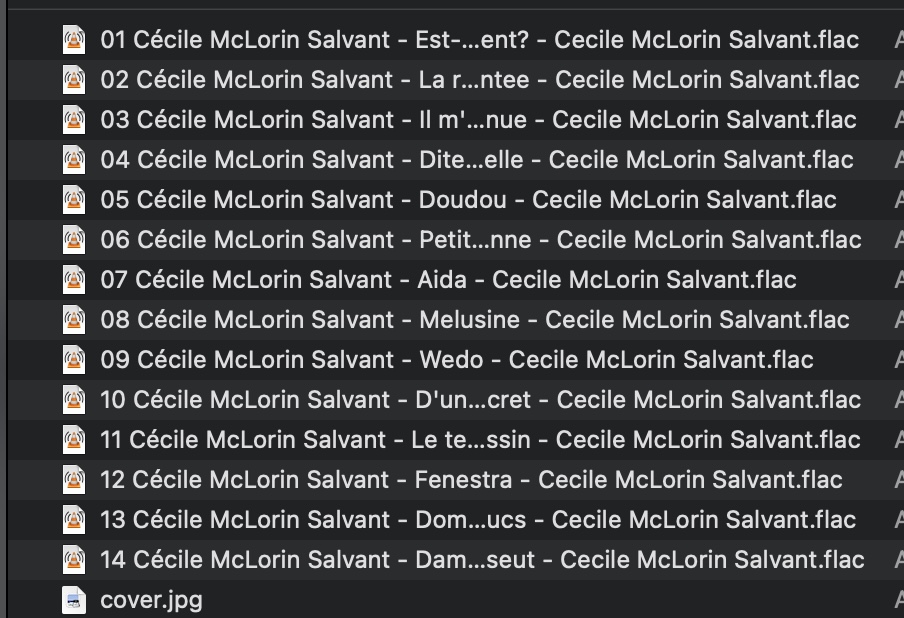
-
Thanks for the responses! Some things I tried, below:
- I tried changing name from "Folder.jpg" to "folder.jpg" - in other words, making the entire name all lower case. This did not help. Note that on other ripped CDs where the cover art is successfully displayed, the name generated by the Vault is "Folder.jpg" with the first letter being capitalized.
- I tried changing the name to "cover.jpg". This did not help.
- I tried both types of re-indexing - the one from the diagnostics menu, and the faster methods. This did not help.
- I compared the attributes of the file for a selection that is not displaying properly, with one where the cover art is successfully displayed. I made all attributes identical. This did not help.
- I verified that the file is less than 600 x 600 pixels.
Note this is happening for multiple ripped CDs where cover art image is not successfully displayed - it's not just one selection. At this point, I don't know what else to try. Any more suggestions?
0
Please sign in to leave a comment.
Comments
2 comments