macOS Controller - Pro Tip: correctly size your iTunes album art
BeantwortetHello, Fellow Blue-sounders:
I have a Node 2i w/ an external WD MyPassword USB 3.0 drive. I copied my iTunes music library onto the drive and noticed two things: 1) not all of my album art displays in the Controller (i.e. album browser) and 2) browsing my album collection was painfully slow.
I read on the Bluesound forum (somewhere) that any album art larger than a certain size is automatically re-sized to a 600x600 pixel JPEG. Additionally, BluOS prioritizes a folder.jpg in the album folder above what's embedded in the music files.
Try this: https://dougscripts.com/itunes/scripts/ss.php?sp=savealbumartjpeg
This is an AppleScript called: Save Album Art as folder.jpg. Yes, sorry... this is macOS only.
It will export the album art from your iTunes library into each album folder, with the option to scale the images to a size you specify. For me, that was set to 600 pixels square.
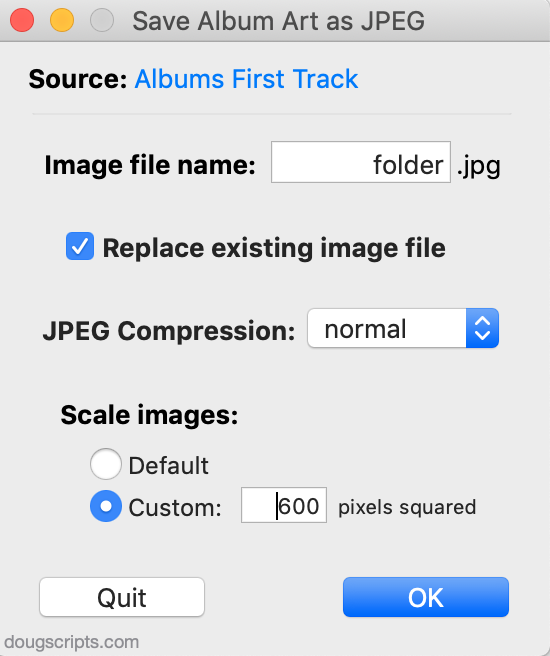
When I did that, browsing speed increased dramatically, to the point where I can smoothly scroll through my collection of 17,000+ tracks without lag and with the album art displaying almost as fast and with 100% coverage of my library.
One more tip: when you are exporting your folder.jpg album art images, I find it useful to create an iTunes Smart Playlist with the following attributes:
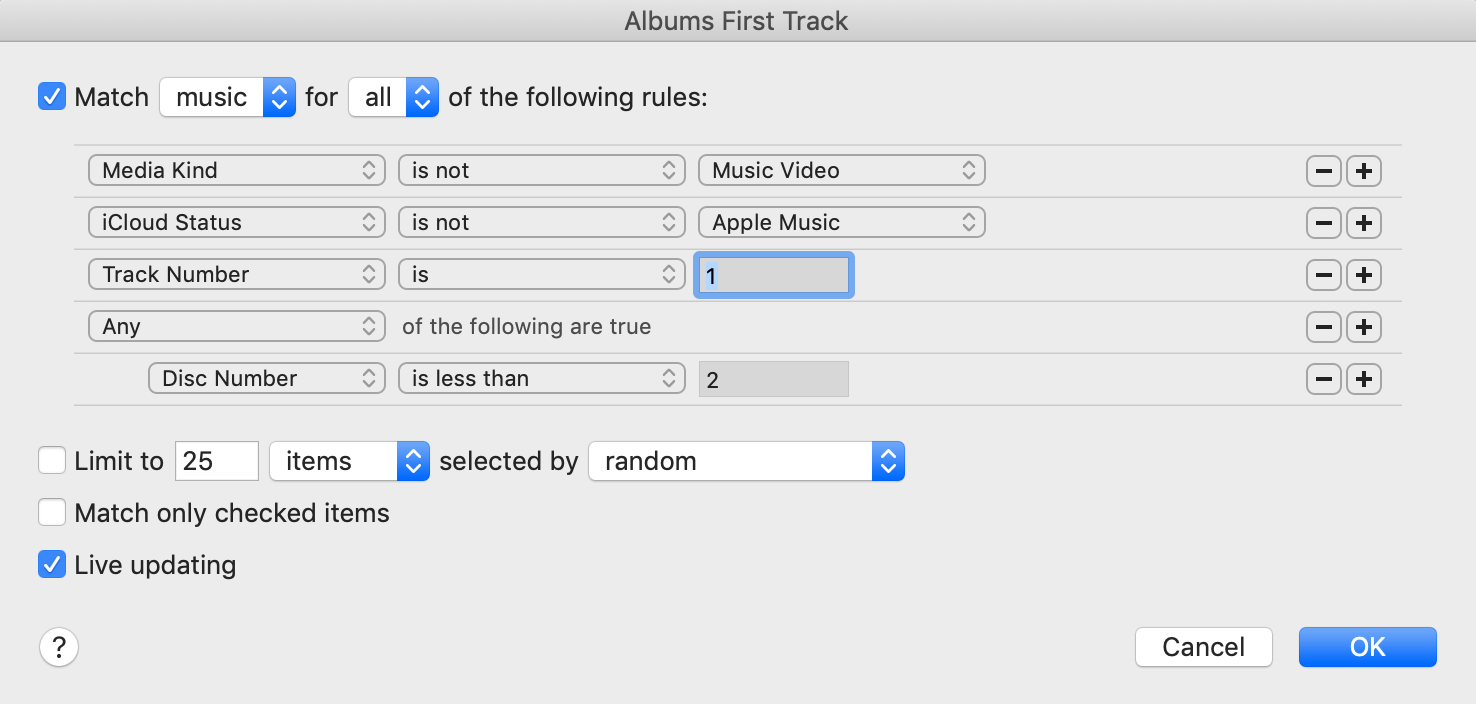
This fully populates each album sub-folder without the agony of watching the script re-create the same folder.jpg for every track in the same album. So, select your new Smart Playlist and then run the Apple Script.
Enjoy!
-
Offizieller Kommentar
Great tip! Thanks Ken. We are big fans of Doug’s Scripts too.
Bitte melden Sie sich an, um einen Kommentar zu hinterlassen.

Kommentare
1 Kommentar